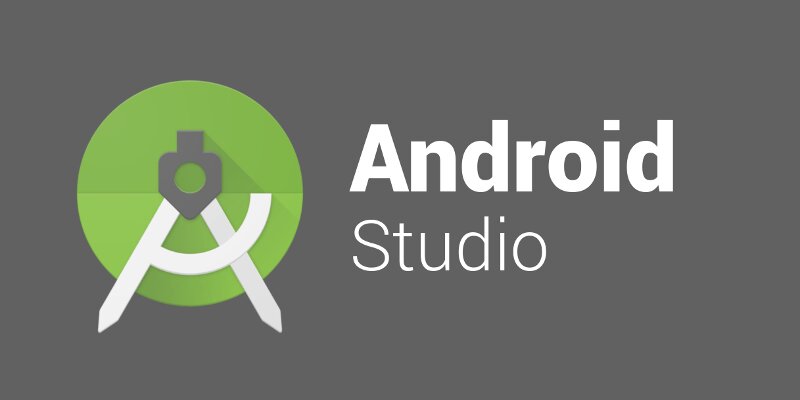
beginner's guide to using Android Studio
Android Studio is the official Integrated Development Environment (IDE) for Android app development. Here's a beginner's guide to using Android Studio:
-
Install Android Studio: You can download and install Android Studio for free from the official Android Studio website. Follow the instructions to install it on your computer.
-
Create a new project: Once you have installed Android Studio, open it and click on "Start a new Android Studio project". This will take you to a screen where you can enter the details of your new project, such as its name, the company domain, and the location where you want to save the project.
-
Familiarize yourself with the layout: The Android Studio interface has a number of different panels and windows that you will need to use for app development. Familiarize yourself with the layout of the IDE by clicking on the different tabs and exploring the different options.
-
Write your code: In Android Studio, you will be writing code in the Java programming language. You can use the editor window to write and edit your code. Android Studio also provides code completion and error checking, which can help you write better code.
-
Run your app: Once you have written your code, you can run your app by clicking on the "Run" button in the toolbar. This will launch your app in the Android Emulator or on a connected Android device.
-
Debug your app: If your app is not working as expected, you can use the Android Studio debugger to find and fix any issues. To debug your app, set breakpoints in your code and use the debugger window to step through your code and view the values of variables and objects.
-
Build and distribute your app: When you are ready to release your app, you can use Android Studio to build an APK (Android Package) file. This file can then be distributed to users through the Google Play Store or other app marketplaces.
This is just a brief overview of using Android Studio. There are many other features and tools in Android Studio that you can explore as you become more comfortable with app development.
